Internal links are an important part of your WordPress website. They help visitors navigate your site, improve SEO, and keep users engaged. But how do you check and verify if your internal links are working correctly? In this article, we’ll explain how to check and verify internal links in WordPress in simple steps. Whether you’re a beginner or an experienced WordPress user, this guide will help you ensure your links are in top shape.
What are Internal Links?
Internal links are links that connect one page or post on your website to another. For example:
- Linking your blog post to a related product page.
- Adding a “Read More” link to another article on your site.
Internal links are important because:
- They help search engines understand your site’s structure.
- They improve user experience by guiding visitors to relevant content.
- They can boost your SEO rankings.
Why Check and Verify Internal Links?
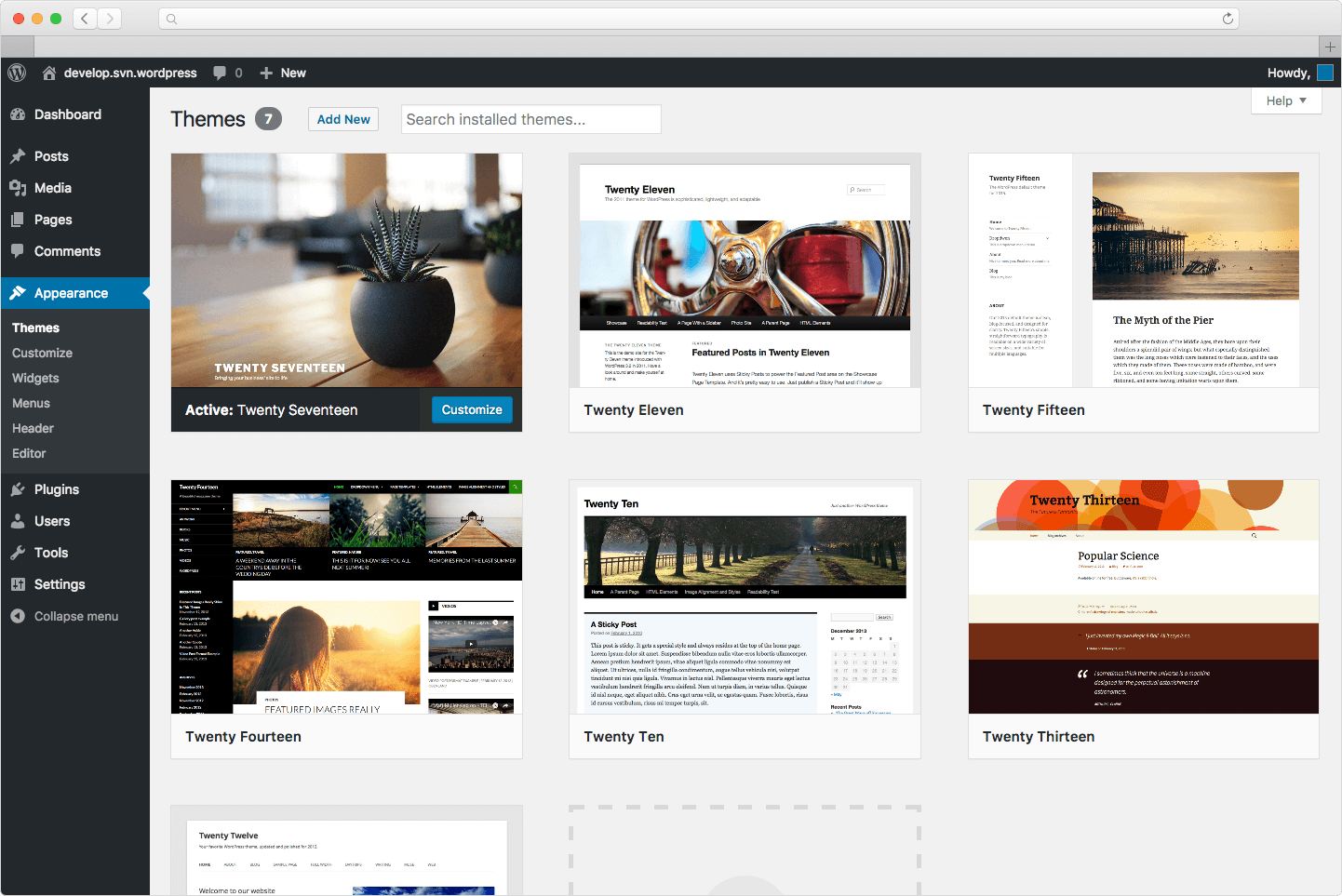
Over time, internal links can break or become outdated due to:
- Deleted pages or posts.
- Changes in URLs.
- Typos or errors in links.
Broken or incorrect links can harm your website’s SEO and frustrate visitors. That’s why it’s important to regularly check and verify your internal links.
How to Check and Verify Internal Links in WordPress
Here’s a step-by-step guide to checking and verifying internal links in WordPress:
Step 1: Use a Plugin (Easiest Method)
The easiest way to check internal links is by using a WordPress plugin. Here’s how:
1. Install a Link-Checking Plugin
- Go to your WordPress dashboard.
- Click on Plugins > Add New.
- Search for a plugin like Broken Link Checker or WP Link Status.
- Install and activate the plugin.
2. Scan Your Website
- Once activated, the plugin will automatically scan your website for broken or incorrect links.
- You can view the results in the plugin’s dashboard.
3. Fix Broken Links
- The plugin will show you a list of broken links.
- You can edit or remove the links directly from the plugin.
Step 2: Manually Check Links
If you prefer not to use a plugin, you can manually check your internal links:
1. Review Your Content
- Go to your WordPress dashboard.
- Open each page or post and check the links.
- Click on each link to ensure it works and goes to the correct page.
2. Use the “Link” Tool in the Editor
- While editing a page or post, highlight a link and click the link icon in the toolbar.
- This will show you the linked URL. Double-check that it’s correct.
Step 3: Use Online Tools
There are free online tools that can help you check internal links:
- Screaming Frog SEO Spider: This tool crawls your website and identifies broken links.
- Ahrefs Backlink Checker: While primarily for backlinks, it can also help you analyze internal links.
Step 4: Check Google Search Console
Google Search Console is a free tool that helps you monitor your website’s performance. Here’s how to use it to check internal links:
- Go to Google Search Console and log in.
- Select your website.
- Navigate to Coverage or Links in the sidebar.
- Look for errors related to internal links and fix them.
Tips for Managing Internal Links
- Use Descriptive Anchor Text: Instead of “Click Here,” use text that describes the linked content (e.g., “Learn more about SEO”).
- Link to Relevant Content: Only link to pages or posts that are related to the current content.
- Update Links Regularly: Check your links every few months to ensure they’re working.
- Use a Sitemap: A sitemap helps search engines understand your site’s structure and internal links.
Frequently Asked Questions (FAQs)
1. What is the best plugin to check internal links in WordPress?
- Broken Link Checker and WP Link Status are popular and easy-to-use plugins.
2. How often should I check my internal links?
- It’s a good idea to check your internal links every 3-6 months.
3. Can broken internal links affect my SEO?
- Yes, broken links can harm your SEO by creating a poor user experience and confusing search engines.
4. What should I do if I find a broken internal link?
- Update the link with the correct URL or remove it if the page no longer exists.
5. Are internal links important for small websites?
- Yes, internal links are important for all websites, regardless of size. They help improve navigation and SEO.
Conclusion
Checking and verifying internal links in WordPress is a simple but essential task to keep your website running smoothly. By using plugins, manual checks, or online tools, you can ensure your links are working correctly and providing a great experience for your visitors. Regularly maintaining your internal links will also boost your SEO and help your site rank higher in search results.
So, take a few minutes to check your internal links today—it’s a small effort that can make a big difference! 🔗✨

